In today's digital age, social media platforms have become an integral part of our lives. From staying connected with friends and family to building professional networks, these platforms offer a multitude of benefits.
However, there may come a time when you feel the need to take a break from linkedin and online presence. If you're a LinkedIn user and want to temporarily put your account on hold, LinkedIn Account Hibernation is the solution for you.
Read on to understand the process of hibernating and reactivating your LinkedIn account.
What is LinkedIn Account Hibernation?

LinkedIn Account Hibernation, as mentioned earlier, allows you to temporarily deactivate your account.
This does not mean you delete your account. It's like putting your LinkedIn profile into a temporary sleep mode. While your account is hibernating, your profile will be hidden from other LinkedIn users, ensuring that your information remains private and inaccessible to anyone who stumbles upon your profile during this period.
But what happens to your connections, messages, and data when you hibernate your LinkedIn account?
Rest assured, everything is safely stored and waiting for you when you choose to reactivate your account. Your connections, those valuable professional relationships you've built over time, will remain intact.
Your messages, the conversations you've had with clients, colleagues, and mentors, will be waiting for your return. And your data, the valuable insights and information you've accumulated, will be securely stored, ready to be utilized once you reactivate your account.
Reasons to Deactivate or Delete Your LinkedIn Account
There can be various reasons to hibernate your LinkedIn account.
Some common scenarios include taking a career break, focusing on personal development, or simply needing some time away from social media. Hibernating your account gives you the freedom to step back temporarily without losing your valuable connections and data.
Let's explore a few scenarios where hibernating your LinkedIn account can be beneficial.
1. Personal Growth
Imagine you've been working tirelessly for years, climbing the corporate ladder, and now you feel the need to take a well-deserved break. You want to disconnect from the professional world temporarily, focus on personal growth, and explore new passions without the pressure of maintaining an active LinkedIn presence. Hibernating your account allows you to do just that.
2. Career Transition
Another scenario could be when you're going through a career transition and need time to evaluate your options. You may want to take a step back, reassess your goals, and explore new industries or job opportunities. Hibernating your LinkedIn account during this period can give you the mental space and freedom to make informed decisions without external distractions.
3. You Want a Simple Break
There may be times when you simply need a break from social media. As a linkedin member, the constant notifications, updates, and the pressure to constantly stay connected can be overwhelming. Hibernating your LinkedIn account allows you to disconnect from the virtual world temporarily and focus on your well-being, without the fear of missing out on important professional updates.
In conclusion, LinkedIn Account Hibernation is a valuable feature that provides users with the flexibility to temporarily deactivate their account without losing their connections, messages, and data.
Whether you're taking a break, focusing on personal development, or simply needing some time away from social media, hibernating your LinkedIn account can be a useful tool to maintain your privacy and peace of mind.
Also Read: LinkedIn SEO: 7 Tips to Optimize Your LinkedIn Profile
Steps to Deactivate or Hibernate Your LinkedIn Account
Now that you understand what LinkedIn Account Hibernation is, let's walk through the process of hibernating your account.
Hibernating your LinkedIn account can be a great way to take a break from the platform without permanently deleting your profile. It allows you to temporarily suspend your account, keeping all your connections and information intact, while you focus on other aspects of your life.
However, before you jump into hibernation, it's crucial to make a few preparations. Take some time to review and update your profile, ensuring that all the necessary information is up to date. This includes your work experience, education, skills, and any other relevant details. By keeping your profile information current, you can make a smooth transition back into the platform when you decide to reactivate your account.
Informing your connections about your decision to deactivate your linkedin account is also important. This way, they will be aware of your absence and won't be surprised by your sudden disappearance from the platform. You can send a message to your connections, explaining your reasons for hibernating and providing alternative ways to contact you if needed.
1. Navigate to the Correct LinkedIn Settings
Once you've prepared your account, it's time to navigate to the correct LinkedIn settings to initiate the hibernation process. Logging in to your LinkedIn account is the first step towards accessing the necessary settings.
Once you're logged in, locate the "Settings & Privacy" option, usually found in the top right corner of the screen. Click on it to access your account settings. This is where you can customize various aspects of your LinkedIn experience, including privacy settings, notifications, and account preferences.

- Initiate the Hibernation Process
Within the account settings, you'll find the option to manage your account status. Look for the "Account" tab and click on it to reveal a dropdown menu. This menu provides you with several options related to your account, such as changing your email address, password, or even closing your account.
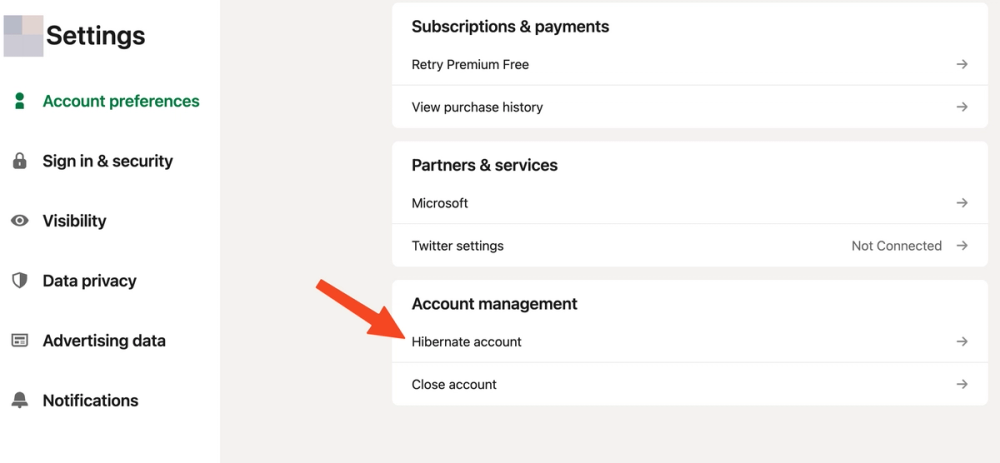
To hibernate your account, simply navigate to account management section and click on "Hibernate account".
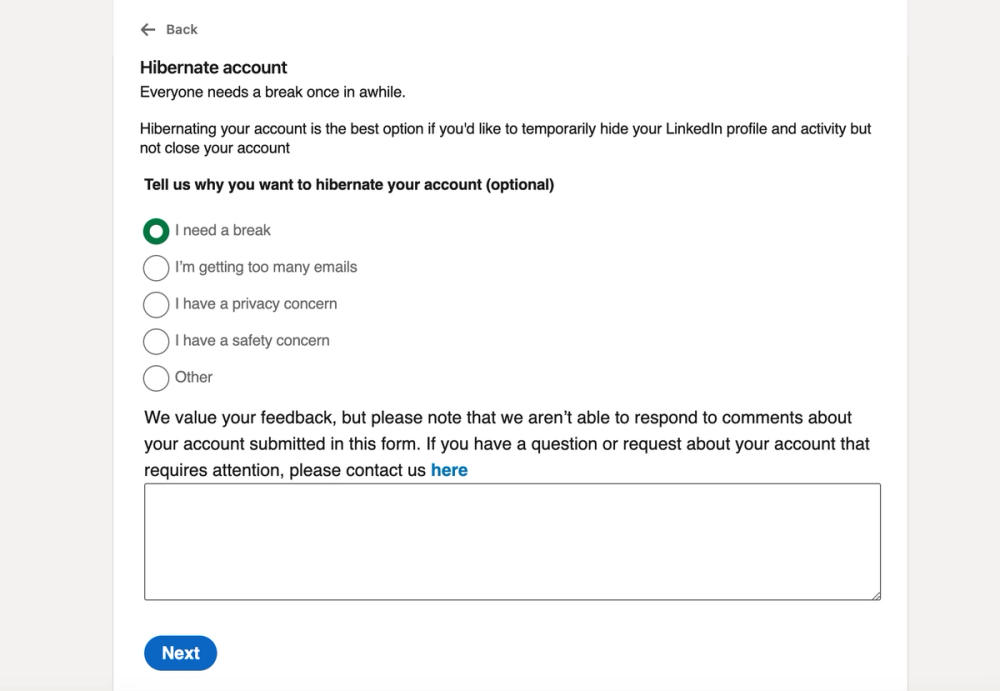
After that you'll be asked to enter your password for security reason.
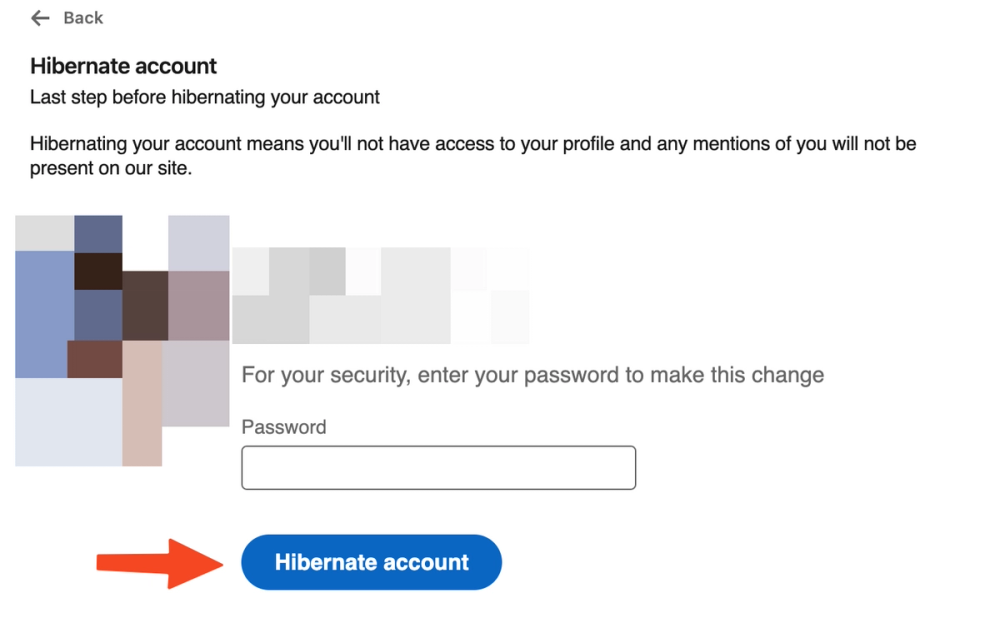
And you're all set to go!
Your LinkedIn account is now under hibernation. Enjoy your break and when you feel like you've had enough you can just simply log in back to your linkedin account to remove the hibernation.

During the hibernation period, your profile won't be visible to other LinkedIn users, and you won't receive any notifications or messages from the platform.
However, keep in mind that some information, such as your connections and recommendations, may still be visible to others. If you want to ensure complete privacy, you may consider disconnecting from your connections or adjusting your privacy settings accordingly.
Remember, hibernating your LinkedIn account is a personal decision, and you can reactivate it at any time. When you're ready to return to the platform, simply log in again and follow the prompts to reactivate your account. Your connections and profile information will be waiting for you, allowing you to seamlessly resume your LinkedIn journey.
What is the Status of Your Account During Hibernation?
While your account is hibernating, it's natural to wonder about the visibility of your profile and the accessibility of your account. Let's explore what happens to your LinkedIn account during the hibernation period.
1. Visibility of Your Profile During Hibernation
When your account is hibernating, your profile becomes invisible to other users. This means that your connections, potential employers, and anyone else searching for your profile won't be able to see your information.
Rest assured that your profile's visibility will be restored once you reactivate your account.
2. Access to Your Account While Hibernated
While your account is hibernating, you won't have access to any LinkedIn features or functionalities. This includes the ability to message your connections, browse job listings, or make changes to your profile. Keep this in mind as you plan your hibernation period.
How to Reactivate Your LinkedIn Account
Once you're ready to come back to LinkedIn, you can easily reactivate your account by following a few simple steps.
To reactivate your LinkedIn account, visit the LinkedIn website and sign in using your previously registered email address and password. LinkedIn will guide you through a quick reactivation process, asking you to verify your identity and review your account details.
Follow the prompts and you'll regain full access to your LinkedIn profile and its features.
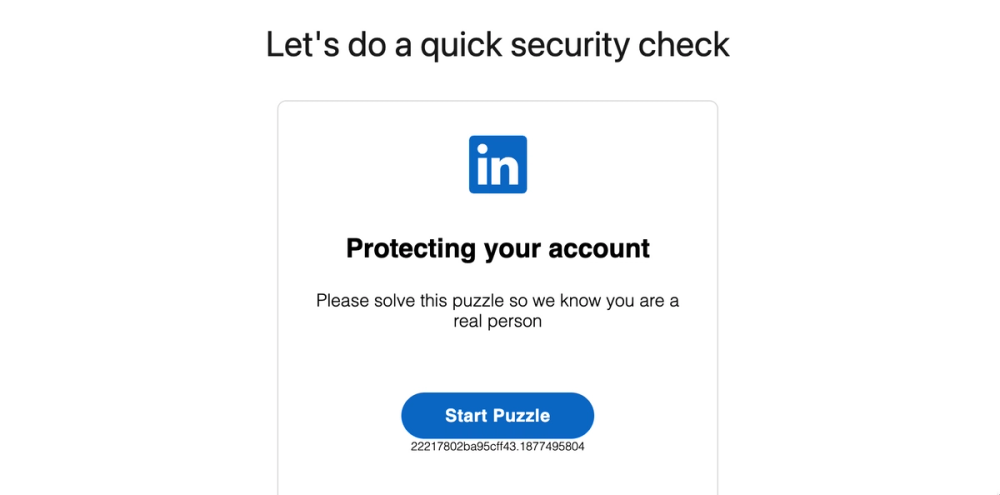
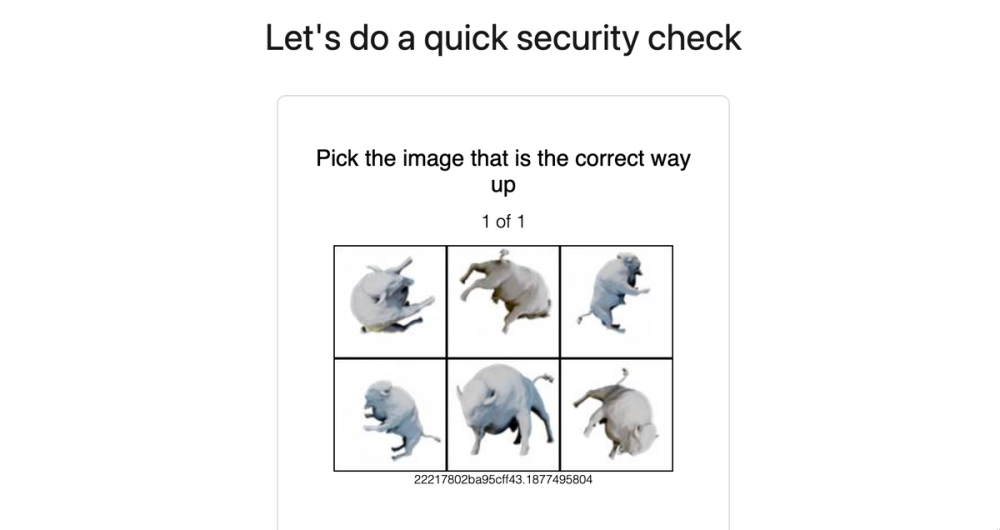
What to Expect After Reactivation
Keep in mind that you need to wait for 24 hours before you re-activate your LinkedIn account again.
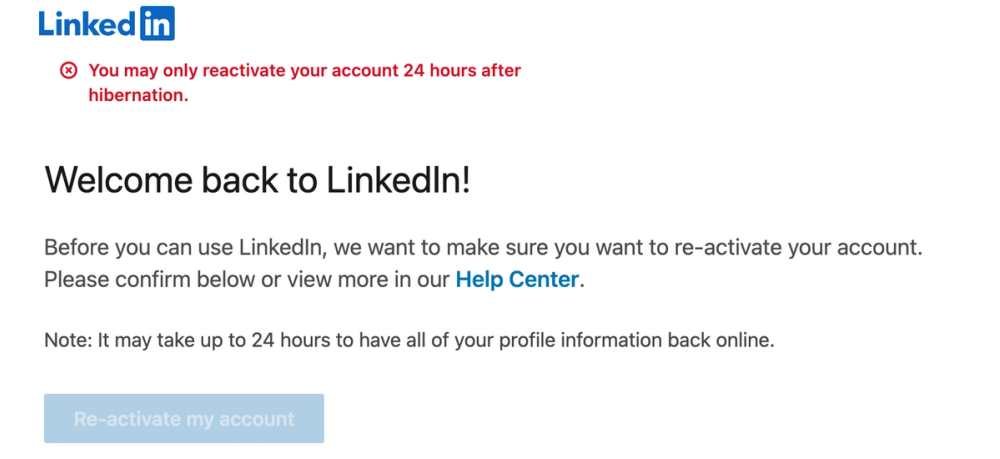
After reactivating your LinkedIn account, your profile will become visible to others again. All your connections, messages, and previous activity will be restored. Take some time to review and update your profile as needed, ensuring that your information is relevant and up to date.
Frequently Asked Questions About LinkedIn Account Hibernation
1. What is LinkedIn account hibernation?
LinkedIn account hibernation refers to temporarily deactivating your LinkedIn profile to take a break from the platform. It allows you to put your account on hold while retaining your profile and connections.
2. How can I hibernate my LinkedIn account?
To hibernate your LinkedIn account, follow these steps:
Log in to your LinkedIn account. Click on your profile image on the top right corner. Select "Settings & Privacy" from the dropdown menu. Under the "Account" tab, click on "Change" next to "Visibility" section. Choose the option "Hibernate your account" and follow the provided instructions.
3. Can I reactivate my account after hibernating it?
Yes, you can reactivate your LinkedIn account after hibernating it. Simply log in to your account using your email address and password, and your profile will be reactivated.
4. What happens to my profile and connections when I hibernate my account?
When you hibernate your LinkedIn account, your profile and connections remain intact. However, your profile will not be visible to other LinkedIn members during the hibernation period.
5. Can I permanently delete my LinkedIn account instead of hibernating it?
Yes, you have the option to permanently delete your LinkedIn account if you no longer wish to use the platform. Permanently deleting your account will remove all your data, connections, and profile information.
6. How long can I hibernate my LinkedIn account?
There is no time limit for hibernating your LinkedIn account. You can choose to hibernate it for as long as you want, and reactivate it whenever you're ready to use LinkedIn again.
7. Will my LinkedIn Premium subscription be affected if I hibernate my account?
Hibernating your LinkedIn account will not affect your LinkedIn Premium subscription. However, you will not be able to access Premium features during the hibernation period.
8. How do I temporarily deactivate my LinkedIn account?
Temporarily deactivating your LinkedIn account is the same as hibernating your account. By hibernating your account, it is temporarily deactivated.


